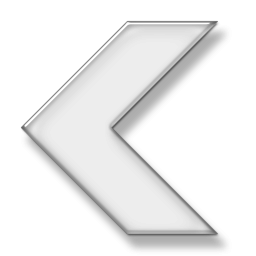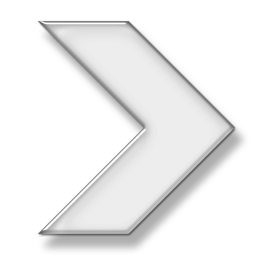How To Join a NOLF Game Server and Play Online
5 - UNDER THE HOOD
When you run NolfLauncher, it will (try to) do three things:
- 1st: It will look for a specific key in your Windows Registry (no modification needed, read only); if it finds it, it means you have NOLF installed in your computer and so NolfLauncher can proceed with the next steps; otherwise, it will let you know that it didn't find NOLF installed, it will not do anything else, it quits.
- 2nd: If NOLF was found in your computer, it will try to write a key to your Windows Registry; this is the step that requires administration privilege. If you are running NolfLauncher without admin privileges, it will stop, not do anything, let you know about it and quit. Otherwise, it will write this key and a few subkeys. This key relates the "Join a server" link in my NOLF Status page to NolfLauncher itself so that when you click the link in a browser, the browser will know that it needs to call NolfLauncher so that NolfLauncher can do its job, i.e., launch NOLF.
- 3rd: It will copy itself to the NOLF installation folder, if you have not placed it there yet when you downloaded it (chances are you have not); NolfLauncher needs to be in that folder for it to be able to launch NOLF.
After you have run NolfLauncher once successfully, which means all 3 steps above were successfully completed, you are ready to launch NOLF through a link in my NOLF Status page. When you click such links, the browser will (ask permission to) run NolfLauncher. In this case, NolfLauncher does not do anymore any of the steps above, it knows it is being called by a browser and so it will just try to launch NOLF for you using the extra information (server IP and port number) passed on by the browser link. To do this, NolfLauncher calls "lithtech.exe" sending to it the due parameters of your game settings. That is all it does.
If you still have any concern about this file or what it does, feel free to contact me (click the link "Let me know" in the footer below).